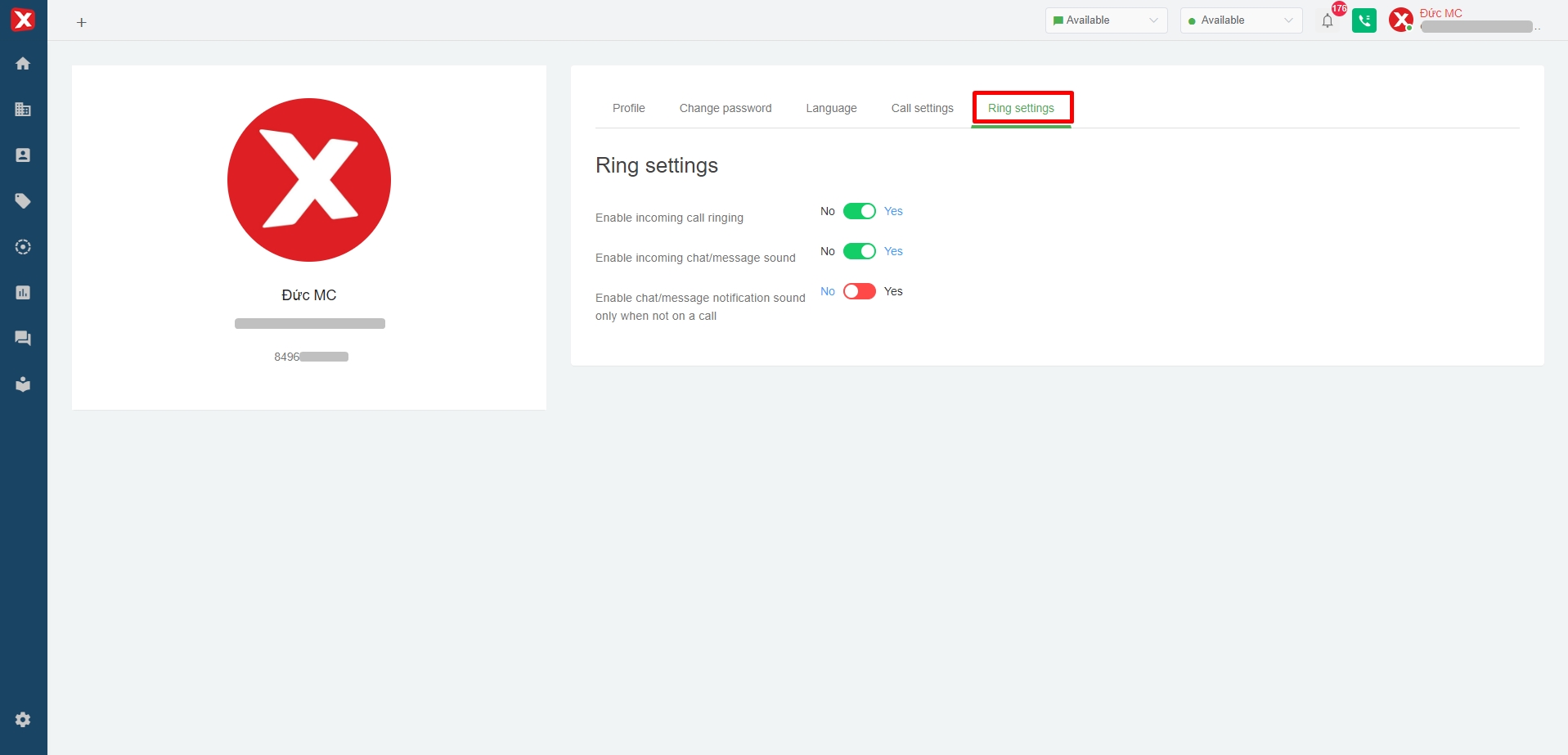3. Change user information
Users access the "Profile" section to change account information.
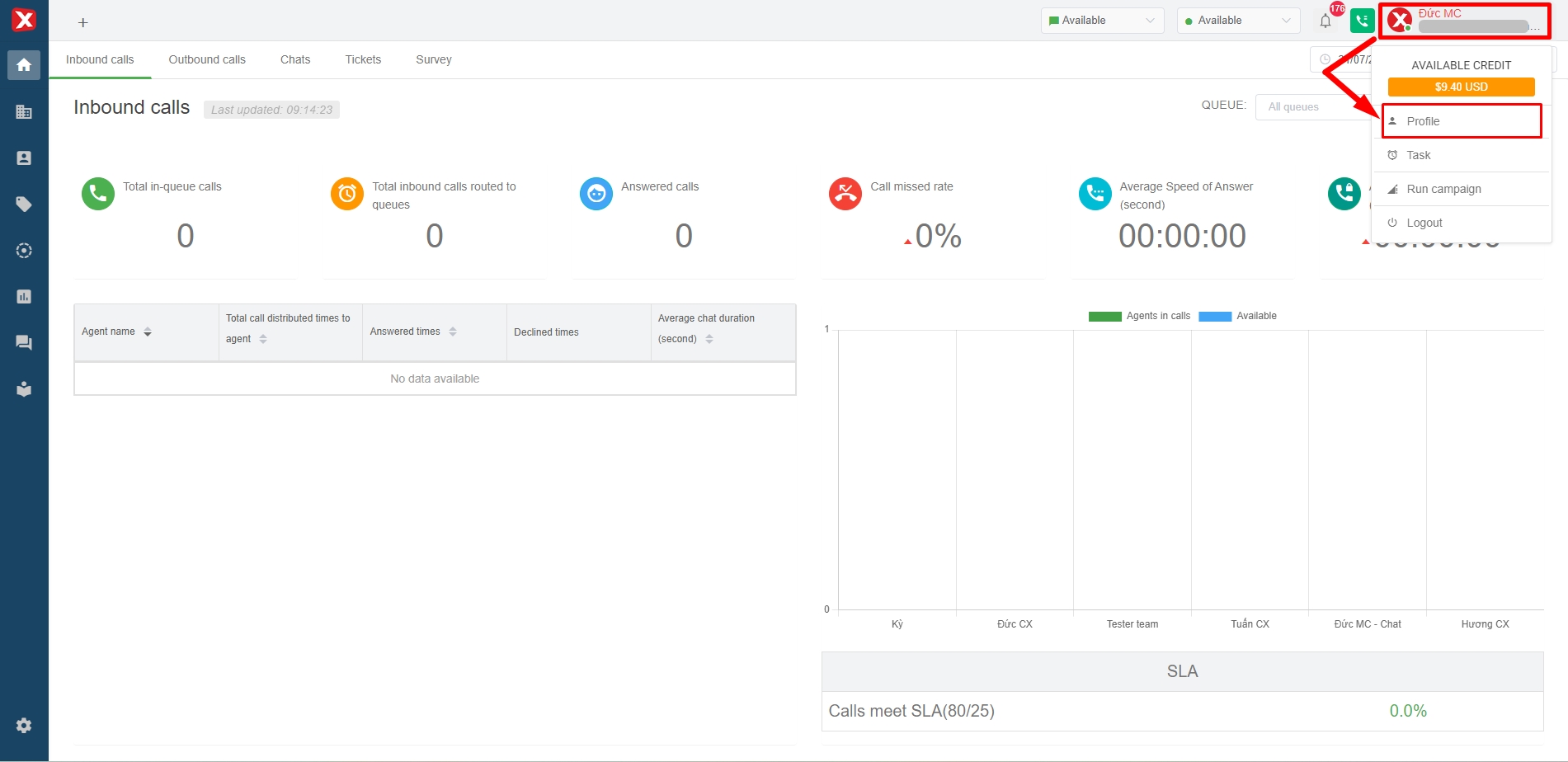
Change a avatar
Click "UPLOAD" button as Image 2 and select photos on the device to change the avatar.
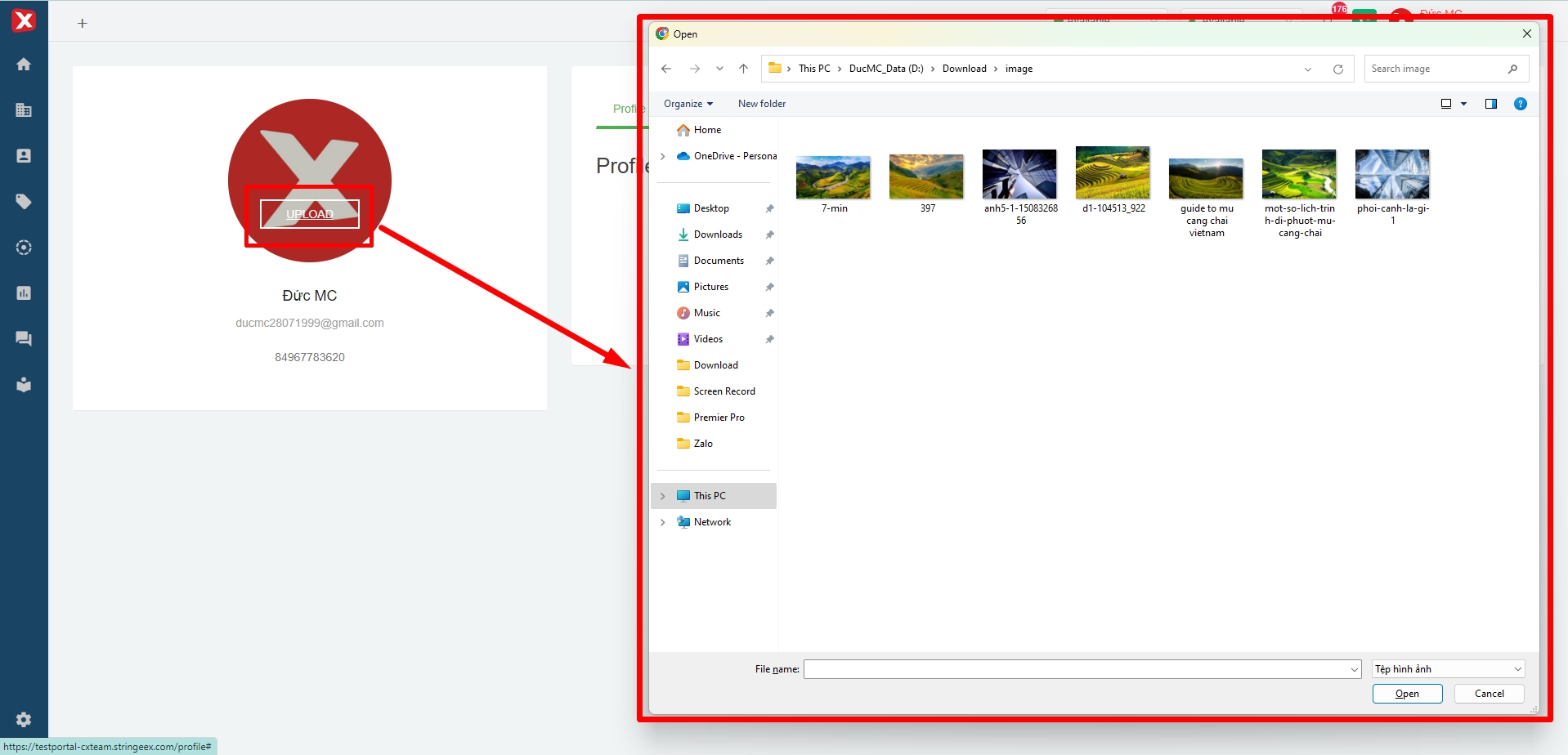
Change a profile
Select pen icon to change profile information
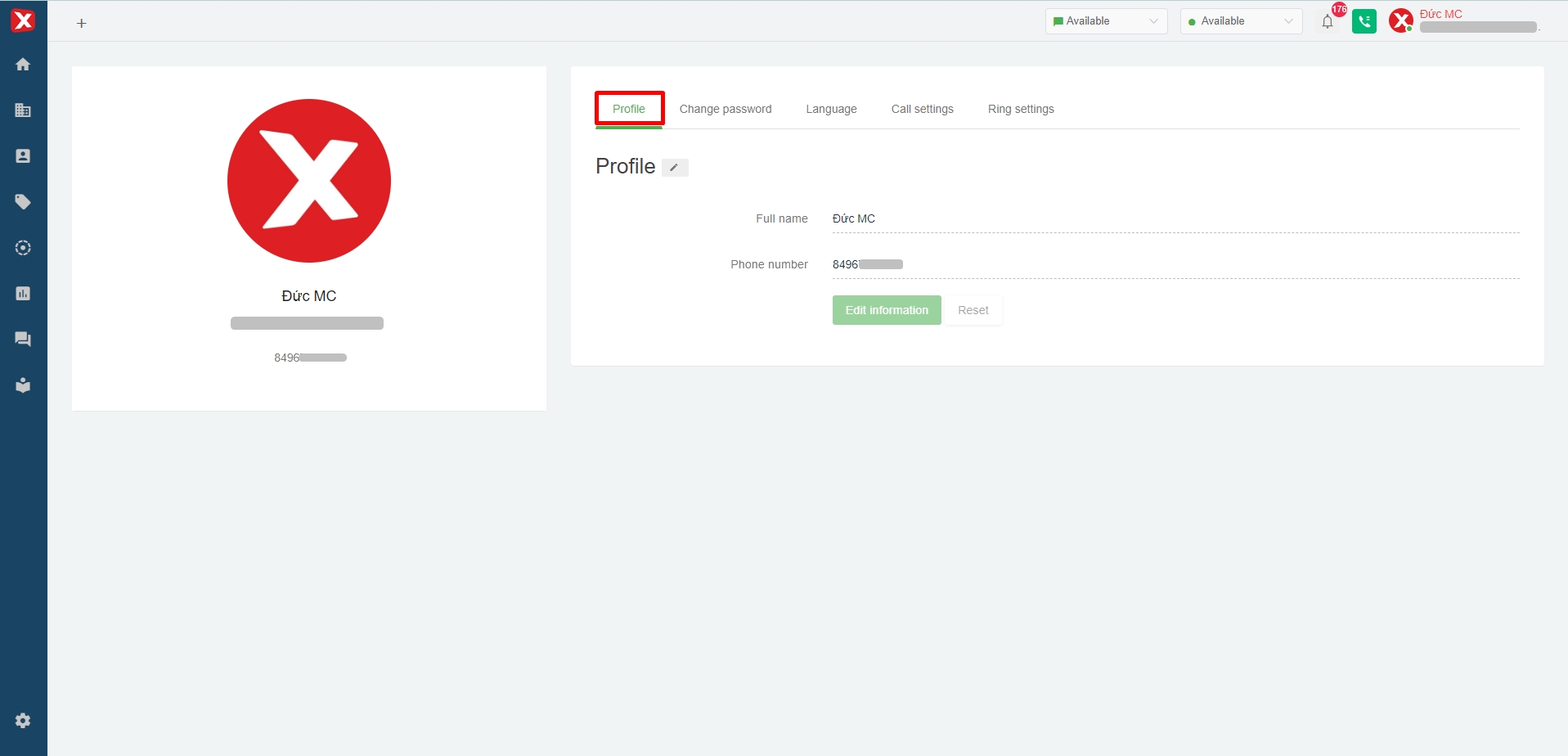
Change a password
The user needs to remember and enter the old password to change the password.
A new password must satisfy the system's conditions as shown in Image 4.
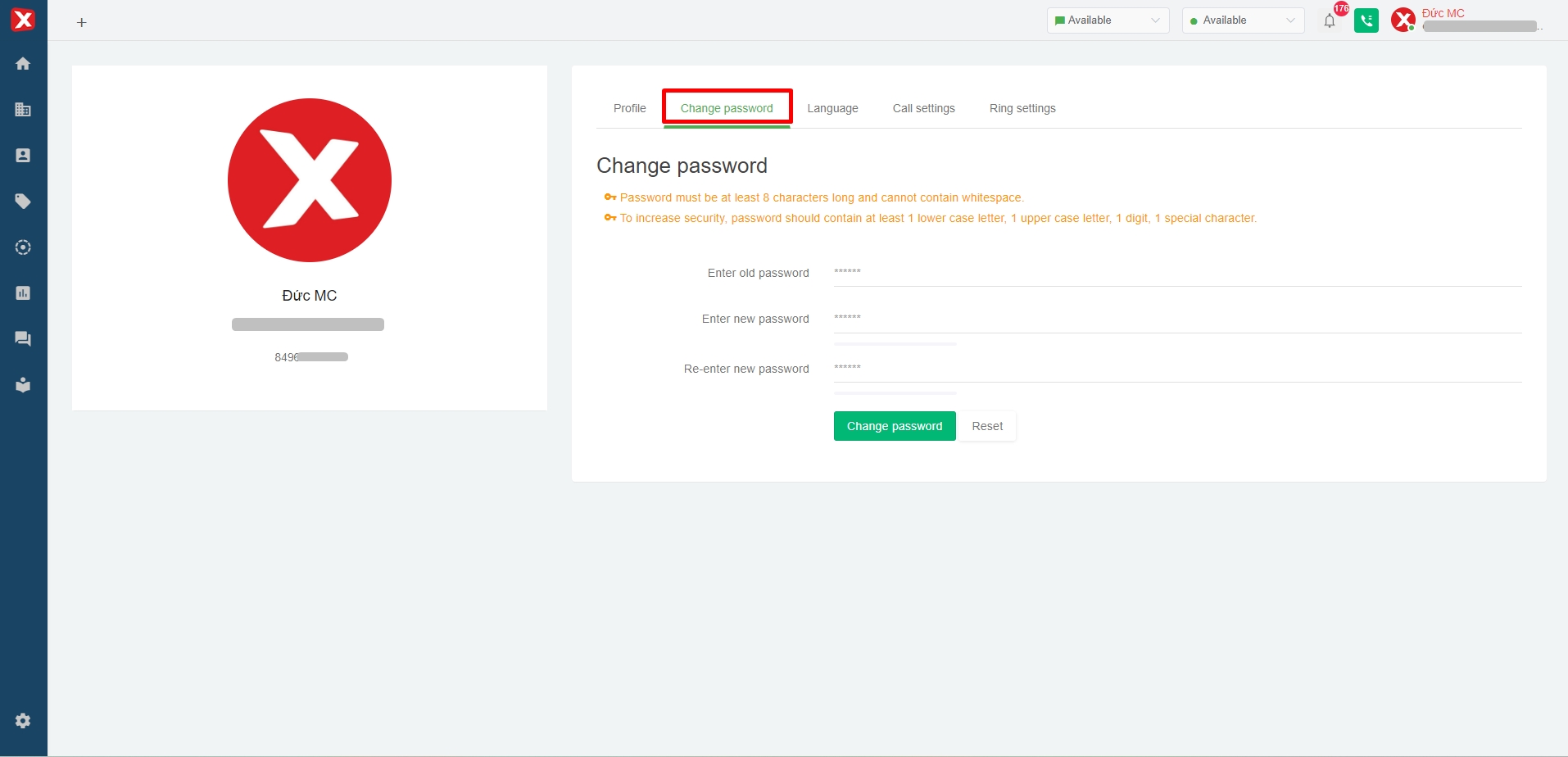
Change a language
Currently, supported languages on StringeeX are Vietnamese and English.
Note: The language change only applies for the account making the change, not all other accounts.
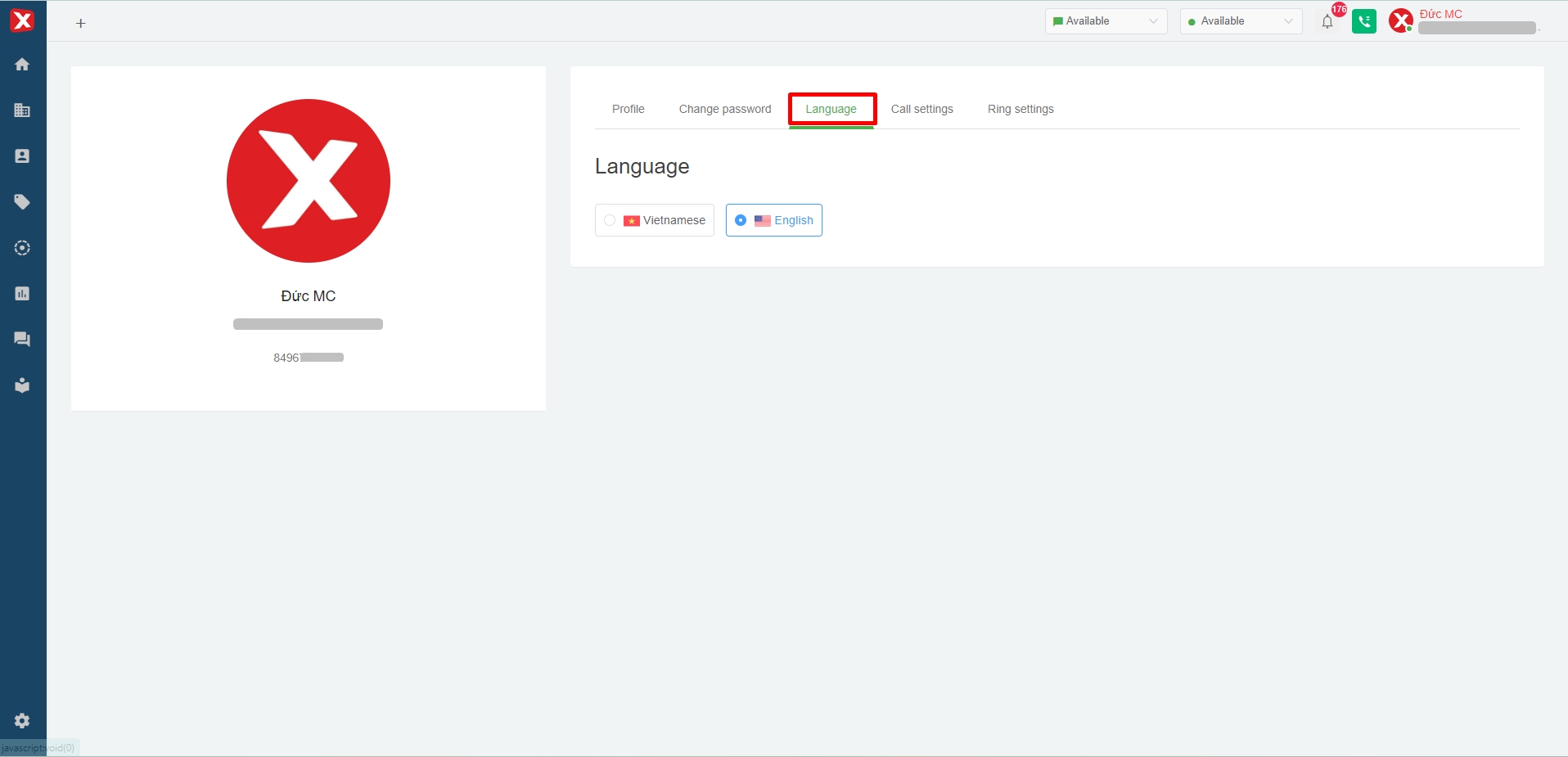
Call settings
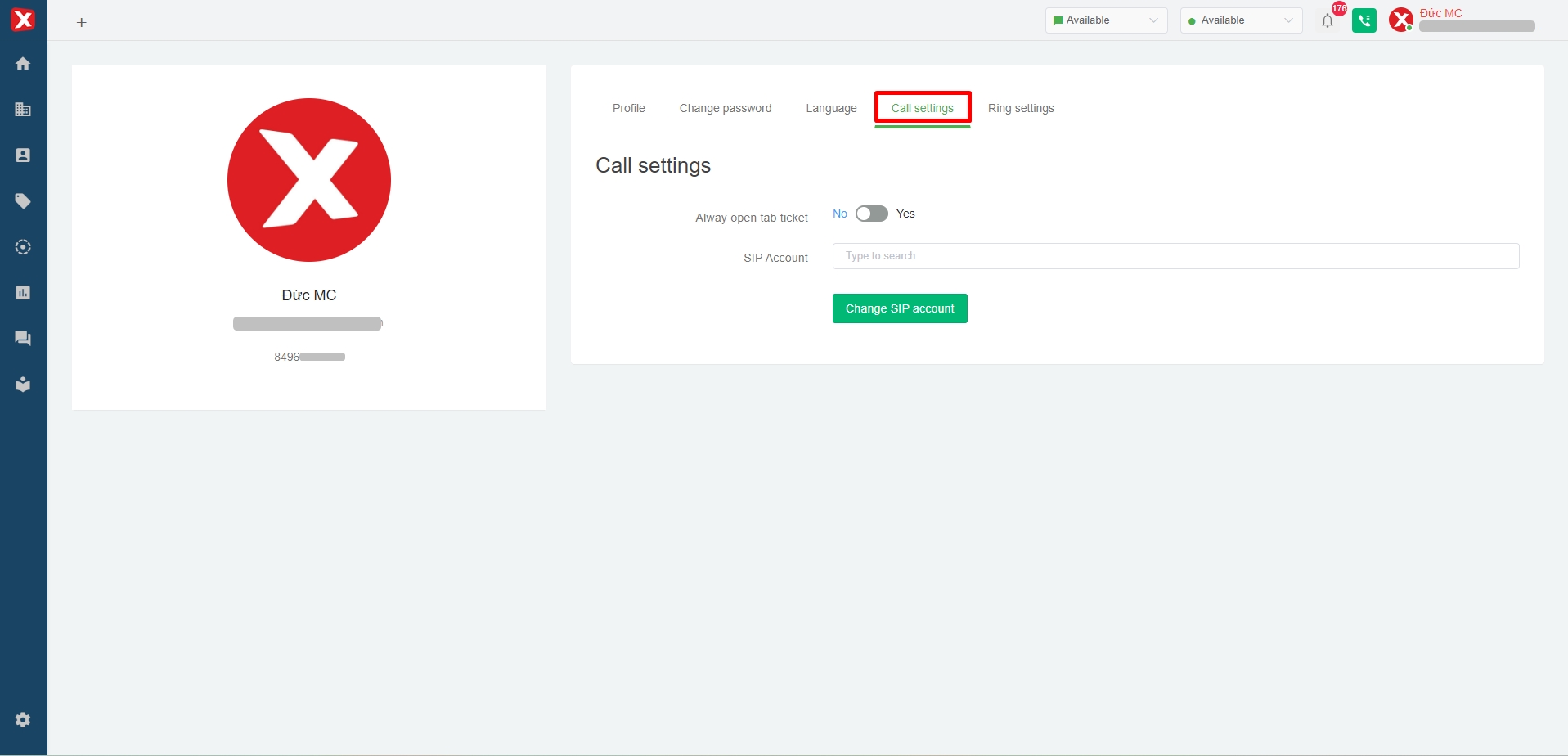
Always open ticket tab: the form of opening the tab of the exam record to receive and make calls.
- On: show call ticket synchronously on active tabs
- Off: show only active call ticket on active tabs
SIP account: The user selects the SIP account wanting to assign
Ring settings
Users will set the ringtone of calls and chats here.