18. Using Google and Microsoft Accounts for Registration, Login, and Account Linking
To enhance convenience, Stringee provides the feature of registering using Google and Microsoft accounts on both the Stringee and StringeeX platforms. This feature saves time and provides a convenient and fast login experience. Additionally, linking a newly registered account with an existing one helps maintain personalization and seamlessly transfers data without losing login information or transaction history. This flexibility is valuable for managing multiple accounts. Users can use both email addresses to log in, simplifying account and login information management. Moreover, it is beneficial for sharing specific access rights with different individuals by using multiple login accounts.
Finally, administrators can manage login methods for their company's portal by integrating StringeeX with the authentication system. This involves sending login activity information to the pre-set path, allowing your system to track and record login activities for analysis and security purposes, enhancing safety and monitoring during agent login into the system.
Register using Email and Password
You can register similar here.
Register using Google Account
Step 1: Click Google Icon on the Registration Screen
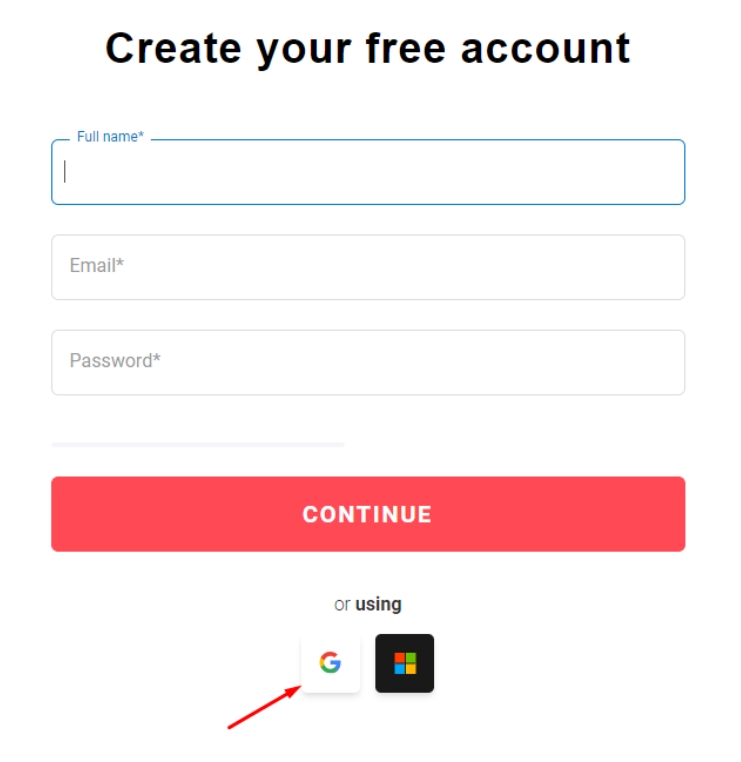
Step 2: Select Your Google Account to Log In
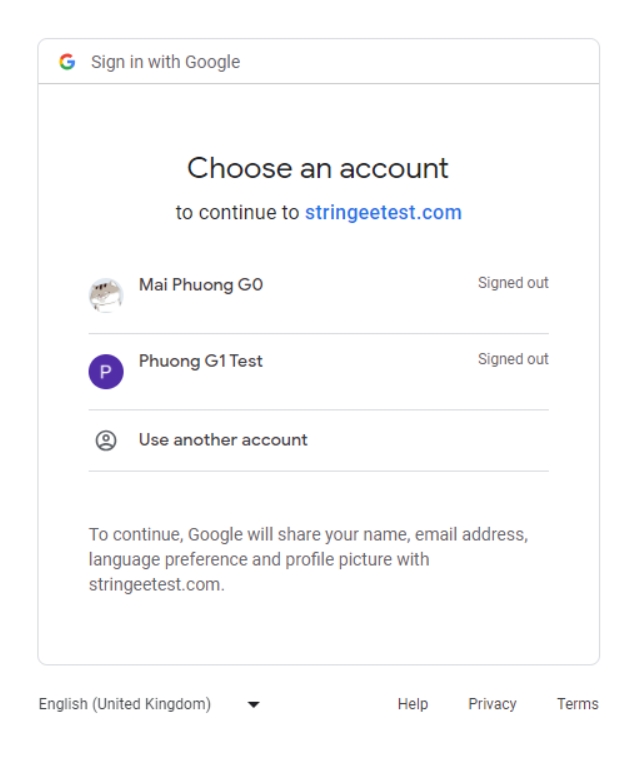
Step 3: Authorize Your Google Account Information for our application
Note: Stringee only accesses limited information such as name, profile picture, and email address. It also receives authorization to log in to your Google account without needing the password.
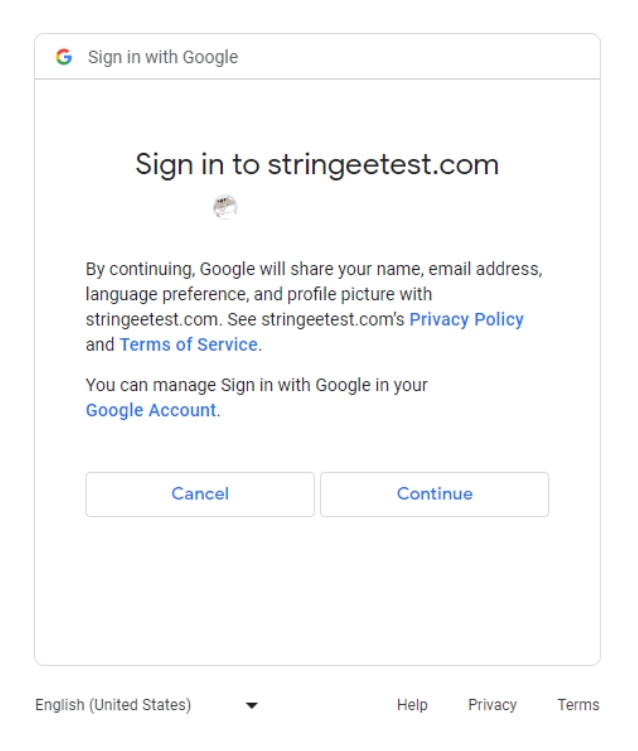
To successfully register, ensure your Google account has not been used to register on StringeeX. If the account is already registered, the screen will display a button to help you log in as follows:
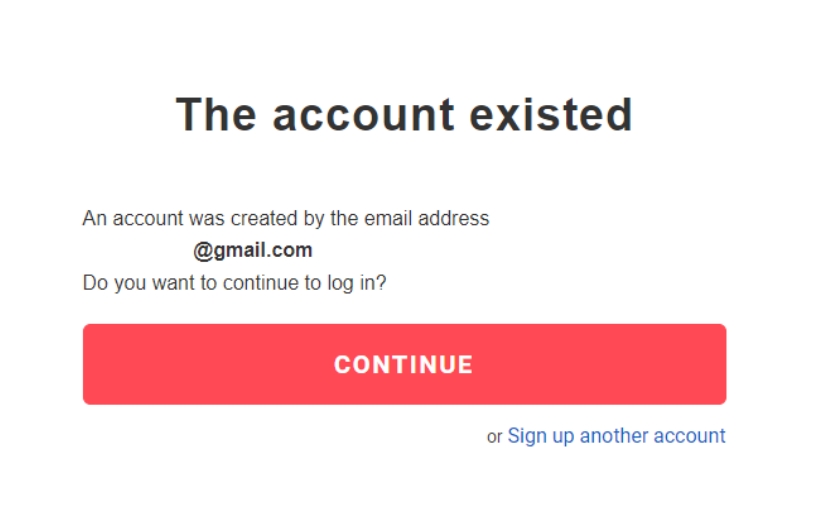
If your Google account is valid (has not been used to register on StringeeX), you can proceed to step 4.
Step 4: Enter Additional Information
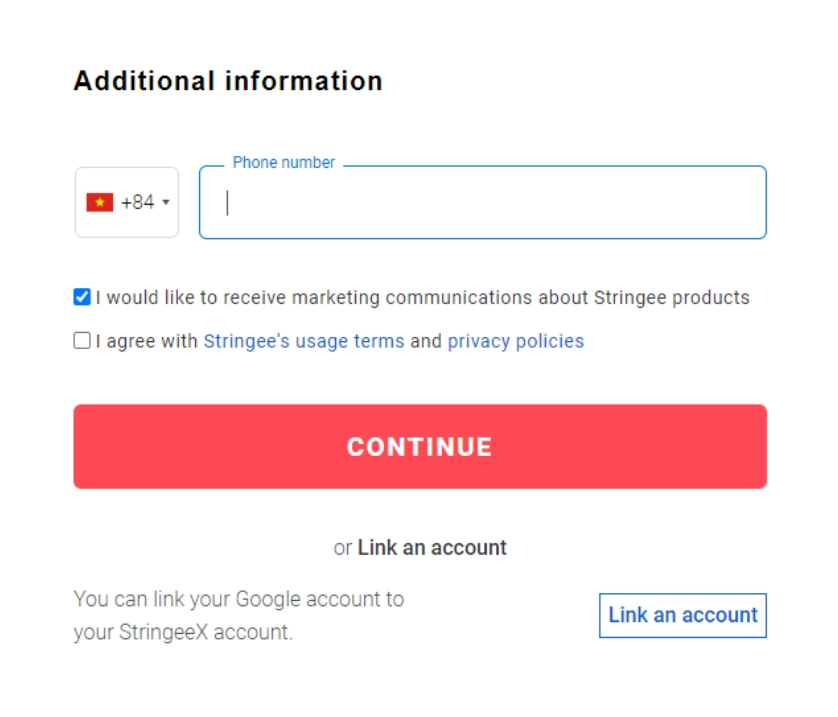
Optionally, enter your phone number.
Check 'Agree to Terms of Use and Privacy Policy.'
Optionally, select 'Agree to receive emails' if you want to receive marketing emails from Stringee.’
Click "Continue."
At this point, you have completed the StringeeX account registration process using a Google account. You can use the Google account to log in (see login details below) and access StringeeX features and services.
Registering using a Google account enables automatic authentication for your account.
Log In using Google Account
Step 1: Access the Login Screen and Choose Google Account Login Method
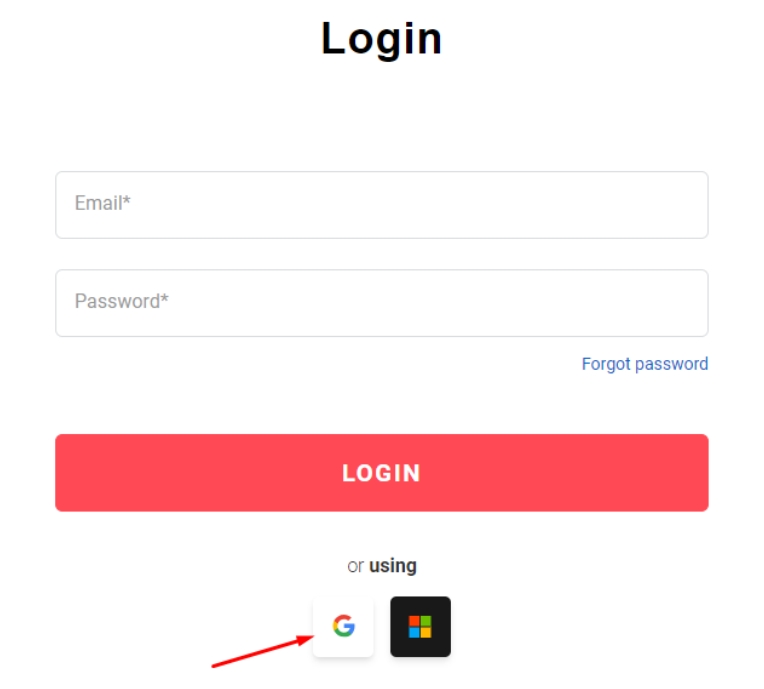
Step 2: Select Your Google Account to Log In and Authorize Login
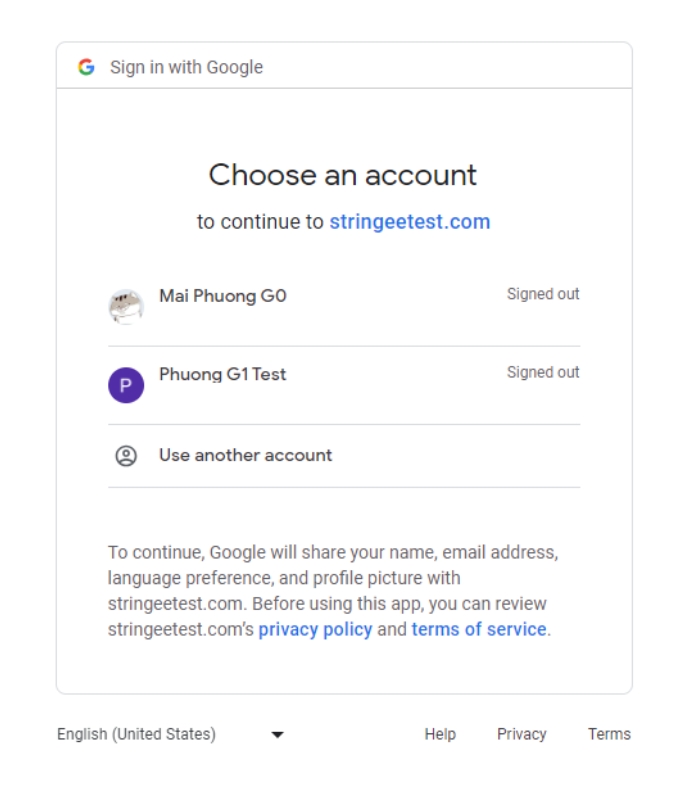
If the Google account is authorized for our application and the access token is valid, the authorization screen will not appear.
After this step, the system will check if the account is registered. If not, the following screen will be displayed:
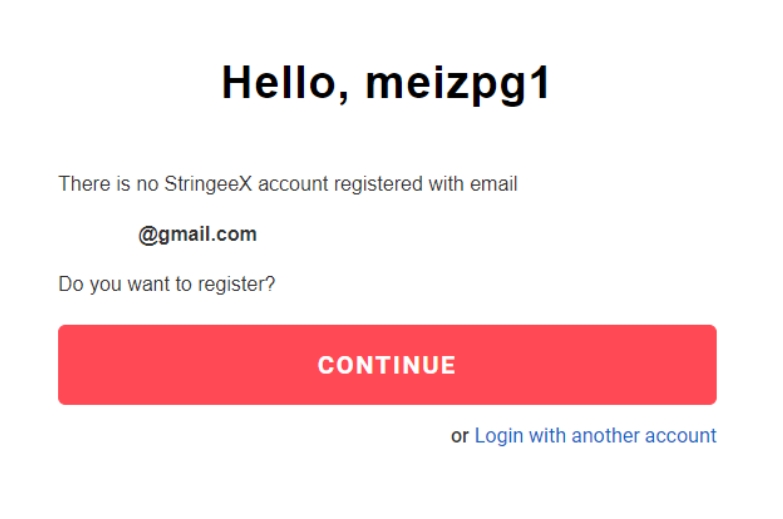
At this point, you can proceed to register with the Google account used by clicking 'Continue'.
If already registered, the system will automatically access the account using the Google account information.
Linking Newly Account with Existing Account
Link the newly Google or Microsoft account with the account you want to use.
Follow Steps 1 to 3 of Register using Google Account.
After, You follow next steps.
Step 1: Click the Link Account Button
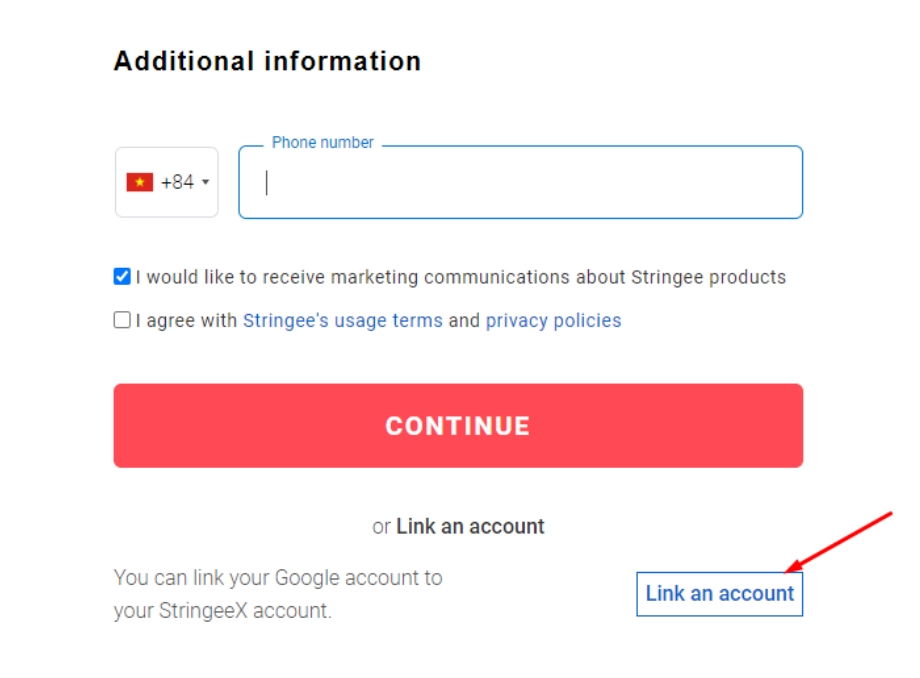
Step 2: Enter the Email Address of the StringeeX Account to Link
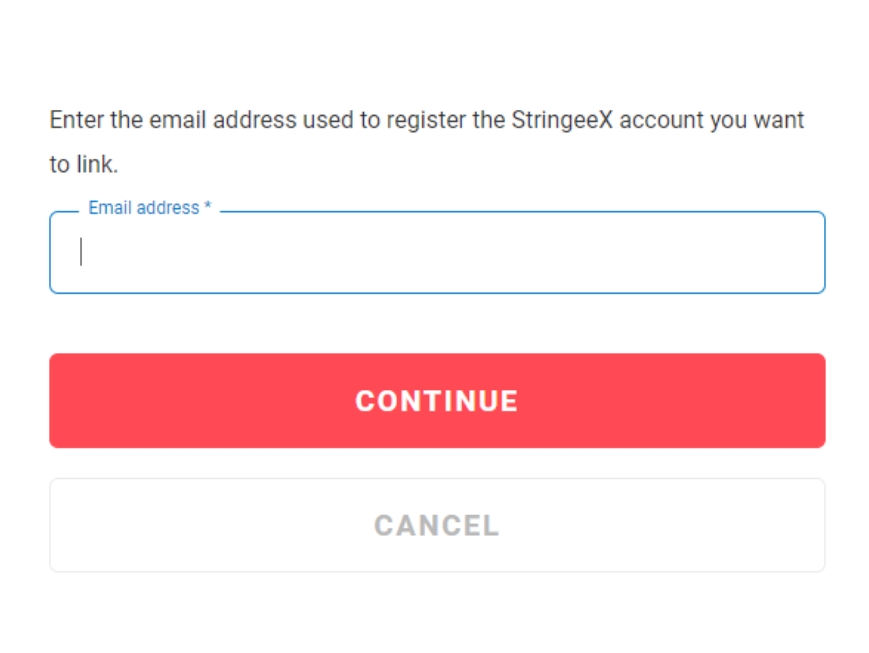
You need to enter the email address in the correct format.
Note: The entered email should be the verified email of the StringeeX account. If not, the system will display the following message:
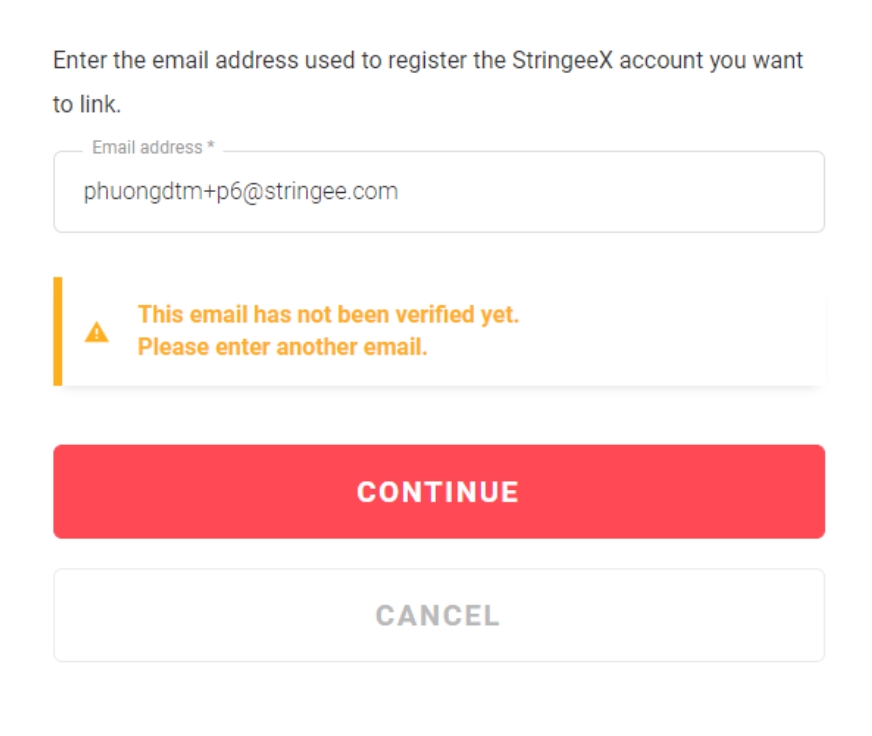
If the entered email satisfies the conditions, the system will send an email, and you can proceed to Step 3.
Step 3: Enter the Verification Code
The system sends a verification code to the email entered in Step 3.
The verification code consists of 6 digits and is valid for 2 minutes.
Check your email and enter the code in the field below.
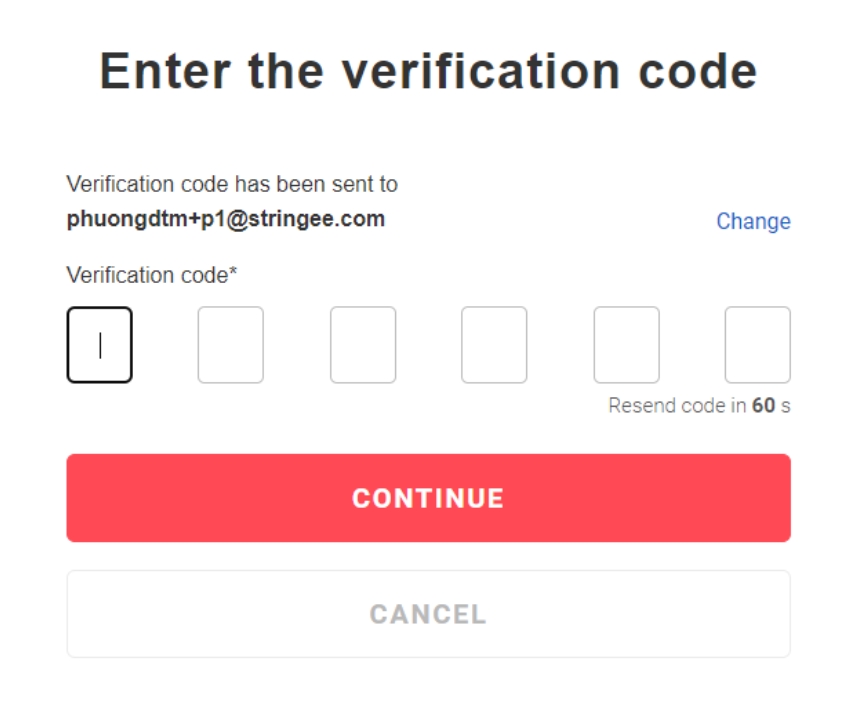
At this step, you can change the primary email to link with another account by clicking on the 'Change' button.
If you haven't received the email or the verification code has expired, you can get a new code by clicking 'Resend Code.'
If the correct and valid code is entered, the system will link the new account to the primary account and display the following screen:
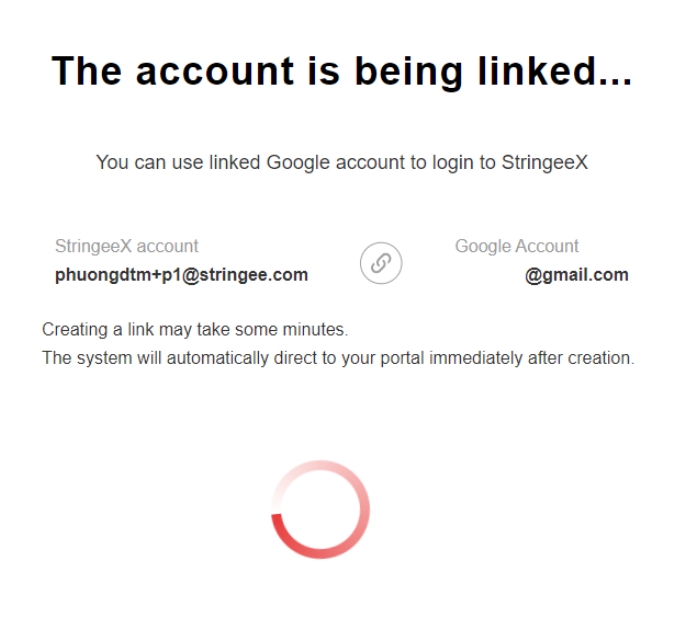
After 5 seconds, the system will allow you to access StringeeX with the information of the primary account.
Therefore, after successfully completing Step 4, you can use both email addresses to log in to StringeeX.
Manage Linked Accounts
Easily manage and control all linked accounts and the primary account through a screen on Stringee and StringeeX.
Step 1: Log in and Access the Account Management Screen
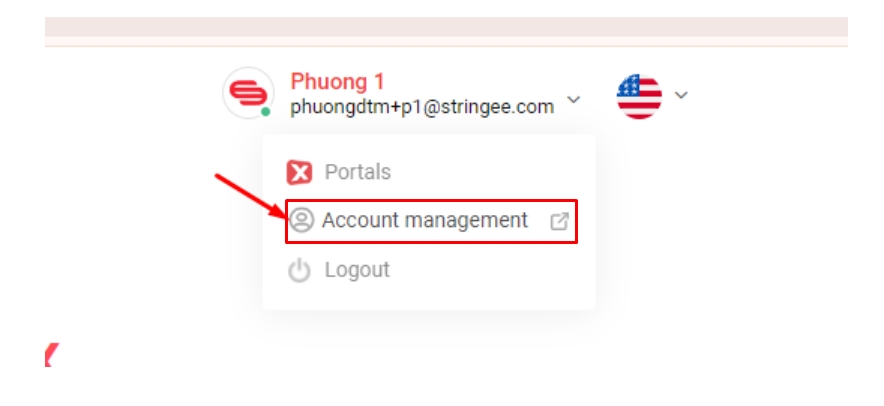
Step 2: Select the Linked Accounts Tab
To view the list of account emails, click on the Linked accounts tab.
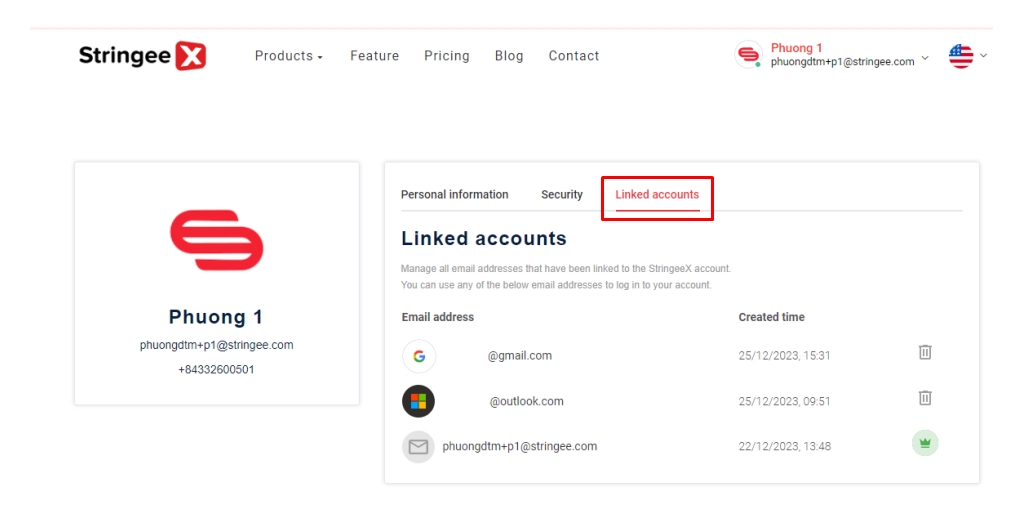
Here, you can see all account emails, including the primary email and linked emails.
Primary Email: The primary email of the account used in main threads such as changing the password.
Linked Emails: All linked emails used for logging into the primary account.
You cannot delete the primary email.
You can delete linked emails, so you cannot use the deleted email for login. This feature is useful when you do not want to share login rights for linked emails.
If you are using https://stringee.com: Log in and click on “Profile” to use this feature.