Facebook helps users to interact with customers texts and comments on Facebook Fanpage directly on Stringee's system.

Configure Facebook fanpage on Stringee system
To add a Facebook fanpage toStringee, users click the add page button on the interface and manipulate the next steps in turn.

To complete the integration, the user will configure the fanpage on the Stringee system. After clicking the fan page settings button on the system interface:

Inactive/Active: turn Facebook fanpage on and off.
Prioritize online agent: The ticket will be given priority to the online Agent in the assigned queue. If there is no Agent online ticket will be randomly assigned to the Agent.
Send email notification: the system will send an email notification when the ticket is assigned to the Agent.
Assign to queue: this is the queue to receive customer chats distributed to the system as well as divided tickets created for fanpage activities.
Create a ticket when the page owner sends a message or comment: When the page owner (or the admin) comments or messages the fanpage itself, it will also create a ticket on the system.
Convert posts and comments into tickets: for this item the user has 3 options.
Convert posts and comments into vouchers: for this item the user has 3 options.
Do not convert everything: the system will not create tickets for any posts or comments.
Convert only relevant posts: the user has 2 choices.
- Convert all posts added by Customer to log: all posts made by Customer on fanpage are generated by the system.
- Posts are added to the page, turning guest comments into notes, when they contain keywords: in the articles created by the fanpage owner, if there are no generated keywords in the customer's comments, the system will create them. votes for those comments. If no keywords are entered, all comments will be converted to a record.
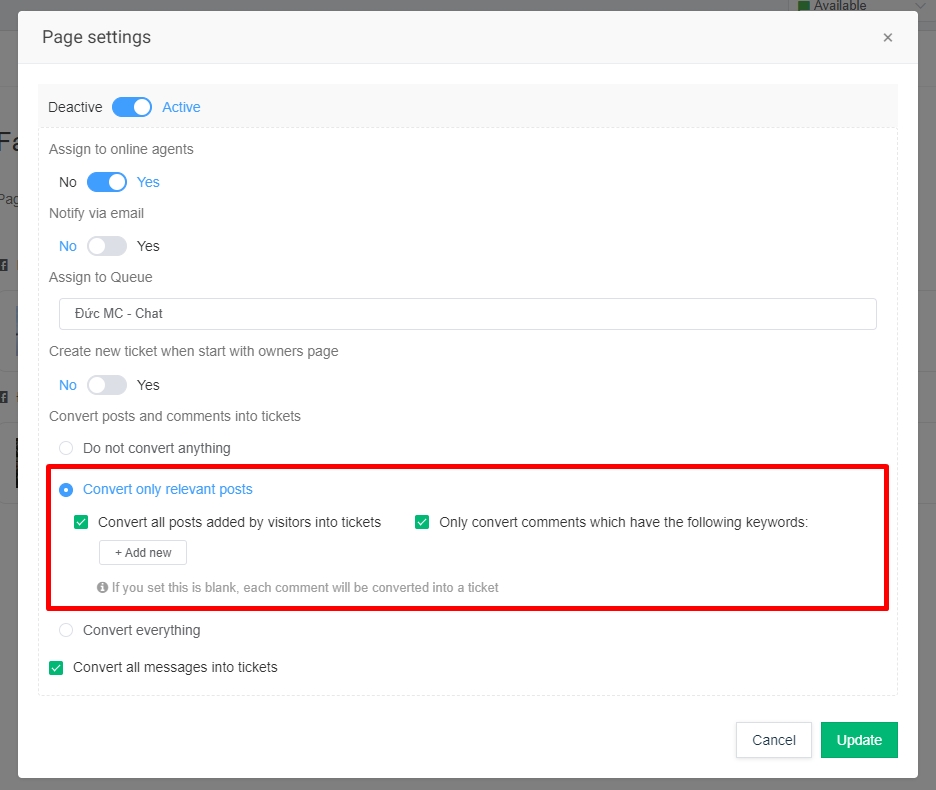
Convert everything: all Customer's posts or comments are generated in the system.
Converting messages into tickets: all messages customers send to fanpage will be ticketed on the system.
Facebook Grant permission for Stringee on Facebook page
After adding fanpage to Stringee system, users need to check whether they have granted enough permission to access fanpage for Stringee in the sections below.
Access "Settings" Fanpage:

Go to “New Site Experience”:

Go to “Advanced Messaging” and check permissions and the correct is correct or not:
