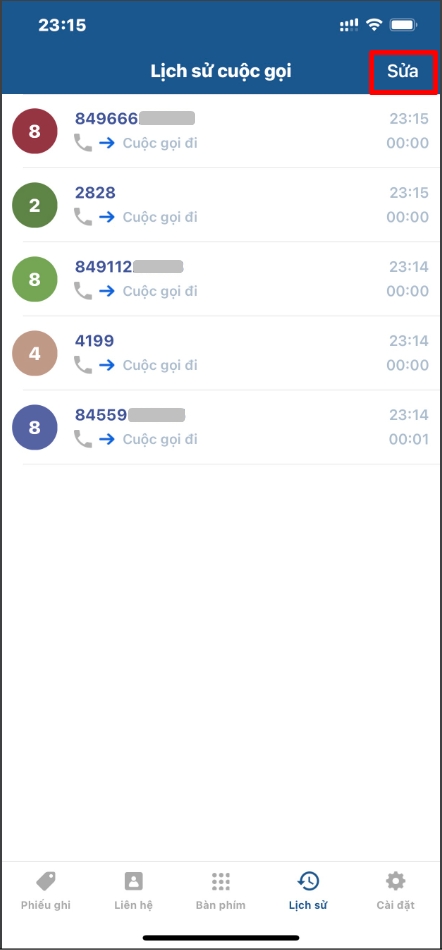5. Call history
At the "History" screen, the user will see the entire call history (calling out, calling in) that has been made on the app.
Note: Call history is recorded at the time of the most recent app login. If you log out of the app, the call history will also be deleted.
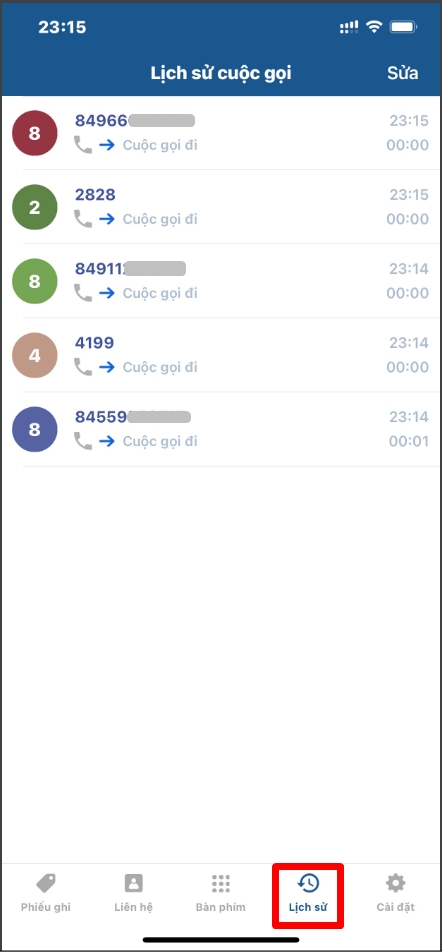
View call details
When selecting and opening a call, the user can view the details of that call including: call type (outbound, incoming call), time of call, call duration.
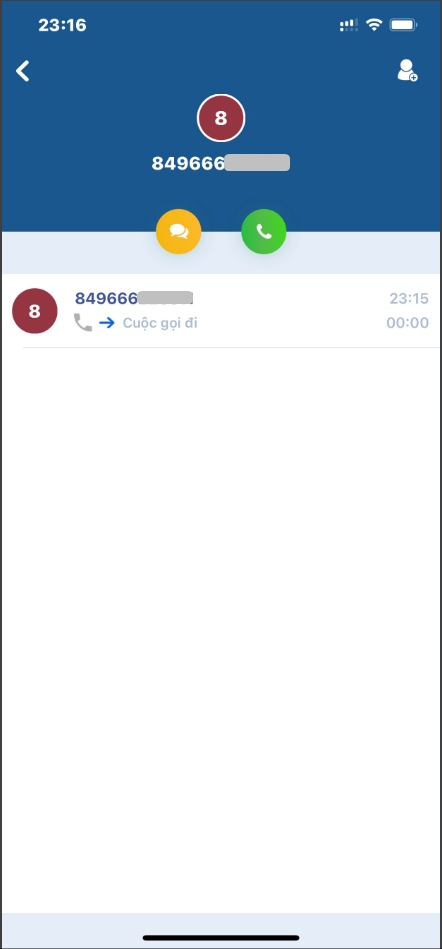
Change interface: The system will switch to the default contact interface on IOS.
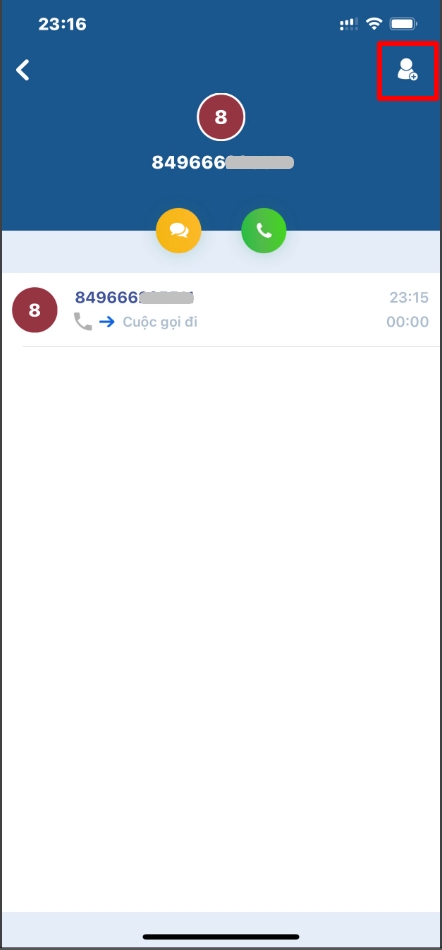
Message: Send a text message for Customers.
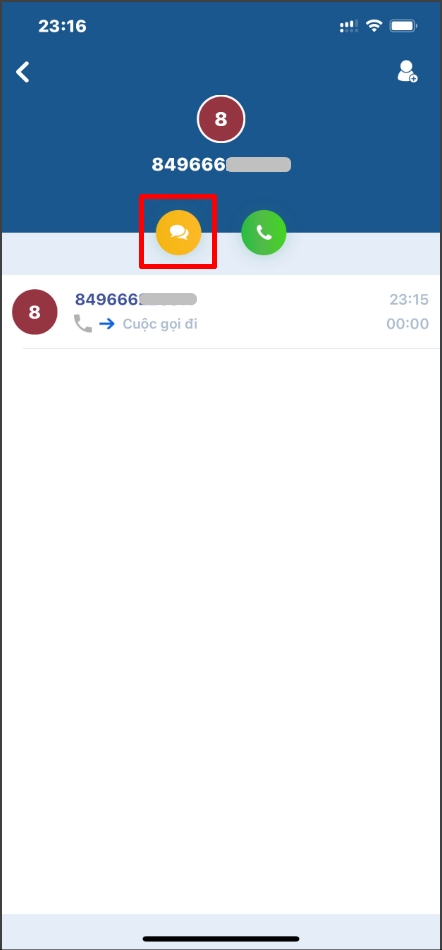
Make a call: make a call to the contact.
- If it is a Customer contact: the system automatically selects call out mode.
- If it's an internal contact: the system automatically selects free voice call mode.
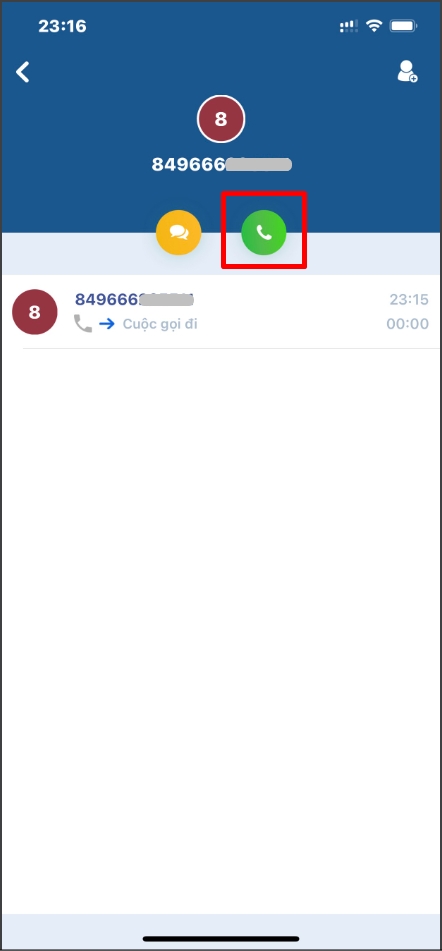
Delete a call
The user selects the "Edit" option and then deletes the call.